How to Setup New Products in WHMCS
You first need to login to WHMCS to accomplish this task.
1. Hover on “Setup” on the menu tabs at the top, and navigate to “Products/Services“, hover on it and another submenu will appear. Select “Products/Services“.

2. We recommend that if you do not have a suitable group for the product you want to create or if this is your first product and have never created a product group before, you start by creating a product group. To create a product group, click on the “Create a New Group” button.
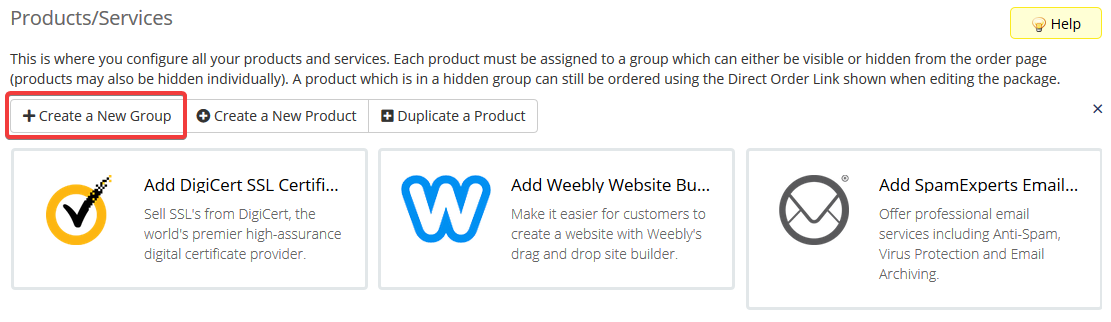
3. Now that you have a suitable group, let’s create the product. Click on the “Create a New Product” button.
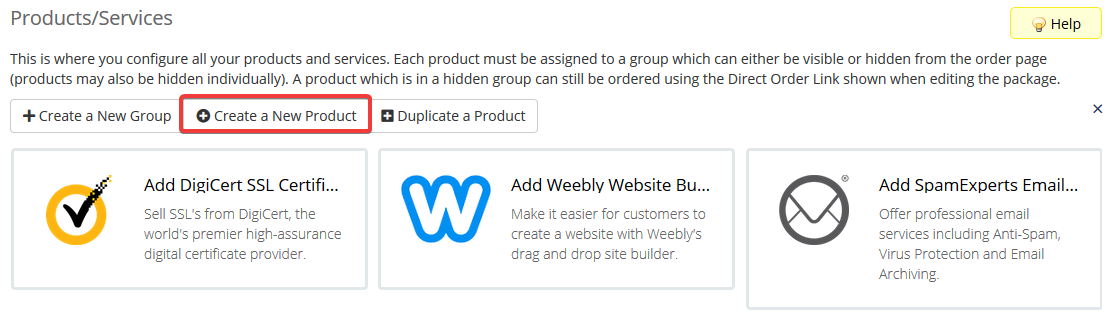
4. Input the product basic details. Here you select the product type, the group, the product name and the module for automatic setup. If your product is of the type “other”, do not select a module but leave the selection at “No Module”. Be careful with the option of “Create as Hidden”, more often than not, you will need to put this “OFF” because a hidden product is not visible to end users.

4. Click the button “Continue”.
5. It’s time to configure the product further; setting the pricing, upgrade options, whether or not to give a free domain, etc. Once done, save changes

A few things to note.
i). Remember to select the appropriate “welcome email” on the details tab.

ii). There are three payment types. A product can be “free” or have a “One Time” payment or be a product with “Recurring” payments.
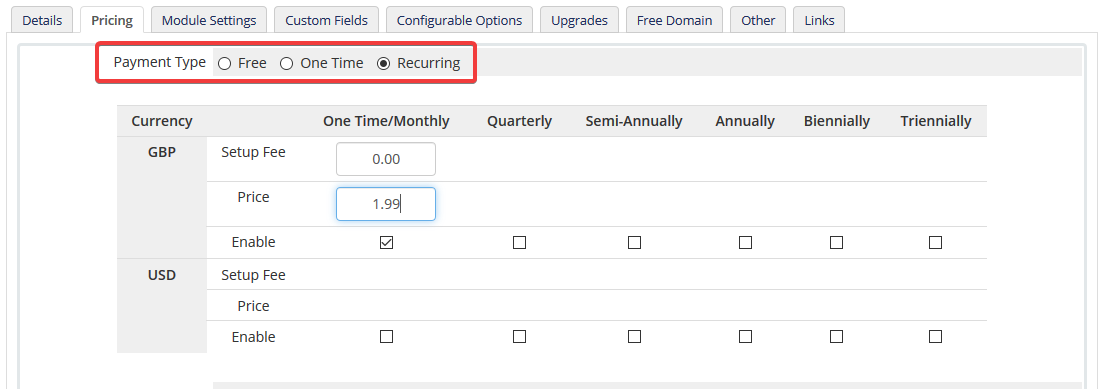
ii). You may need to decide when a product will be set up especially in situations when you require complete automation.

iii). There are many options when giving a free domain.

iv). Finally, you need to know where to get the product links, in case you want to integrate with your website or to share a direct link. Please go to the “Links” tabs.

