Web design for beginners
Start a Website. learn web design. The best way to start learning web design is to start doing it.
Have you been thinking of making a website for a project you have and probably you felt cash-strapped? or you could be that adventurous guy who want to acquire a new skill or even use it to set a side-hustle. If this is you, then you are at the right place! We have made this article just for you. By the end of this article you shall have known how to make a really good website that could cost you over 10,000 shillings if you sought the services of a web designer rather than do it yourself. In the world today where every business has no future without an online presence, the client-base is wide and the demand for this skill is on demand. By reading this article to the end, you might be starting a new journey to mint money online as you keep your day-time job and who knows you could one day settle for this full-time
.
Let’s get started but…
First things first.
We shall be creating this website using an easy-to-use drag n drop software called Sitepad. Sitepad is found on your hosting control panel. Wait a minute, have I started talking in tongues? No, let me explain myself. There two things you need to understand when it comes to a website. First, is something we call a domain. A domain is the address, URL or some will call it a link that one types on a browser to visit a particular site. I know my learned friends…sorry, I mean my technical friends will roast me for using these terms to mean the same thing but I want to keep things simple here. If you know the difference between a leg, a foot and a limp please leave us in peace, this is a meeting for people who do not even know what walking is all about..haha. So a domain is something like MANGO.KE or if your company is xyz company you can have something like xyzcompany.com or xyzcompany.co.ke etc.
The second thing is what we call a hosting account/plan/package. In simple terms this is just a storage space that you buy to store the files,images, mails etc of your site. The space is sub-divided from a server. A server is some kind of a powerful computer that is always connected to the internet and is never shut down unless there is a technical problem in which case we say the server(s) is down. This server is where we host our website files. So the hosting account is assigned a domain and when that domain is visited/clicked you can now view what is hosted on that web hosting account in this case our website.
Now for you to be successful in doing this tutorial and acquiring practical knowledge you need a domain and web hosting account, so you can do as we do. In case you do not have these, we have made it easy for you. We have a silver package at KSh 1,599 per year that gives you the hosting account and a free domain. You can order it here. This package will be set up automatically and instantly once you pay so you can continue with the tutorial fast-enough. We also give you unlimited email accounts like info@yourcompanyname.co.ke, johndoe@yourcompanyname.co.ke etc.
Once you order this, you will automatically be sent an email with your cpanel login details. eg. yourcompanyname.com:2083 user: yourcompany pass: test1234. Login so that we can now begin the sweeter part.
The sweeter part..let the game begin
Here now we are doing the real thing; create a website from scratch to completion and making it live for the entire world to see.
After log in. Find Sitepad website builder

You will be redirected to SitePad Website Builder.
Once you are redirected to SitePad. You will need to select a Theme for your website.
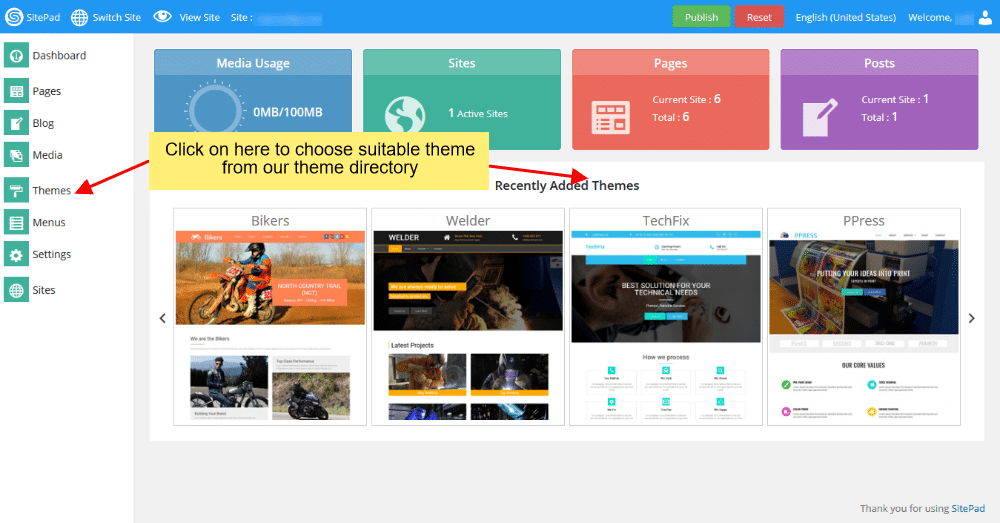
You can click on either option and you will be redirected to the theme directory where you will need to select/choose a theme for your website. You can also search for a Theme through Theme Search Option. Checkout Theme details. Once you find a theme suitable for your website you can click on Activate button to Set the theme as a default theme for your Website Editing.

When theme is Activated. You can checkout for a preview of this Theme.

Click on Visit Site to Preview.
You can now Add new pages or Edit pages for your website.

You can click on either option i.e Add Page or Click on Pages option to Select All Pages. When you select All Pages you can see certain options such as Edit Page, Delete Page, View Page etc.
**Note: Do not delete Header and Footer page
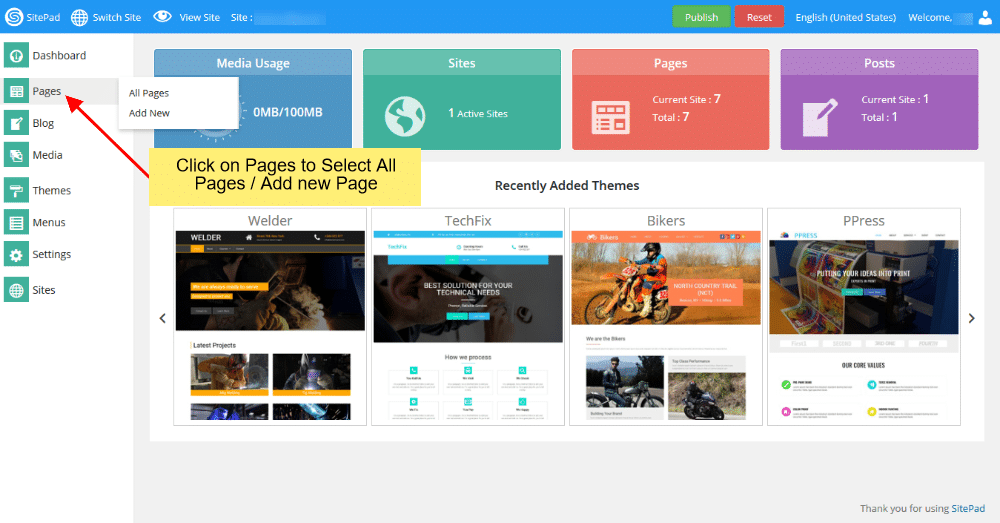
If you Select to Add New Page/Edit Page option. Then you will be redirected to Edit Page where you can Edit Page. If you select to Add new Page the page title will be New Page and Page url will be Page. You can change these both to your desire Page name and URL. By default the new page gets Added on the Menu Bar once you update the Menu Name changes to that of the Page Title.
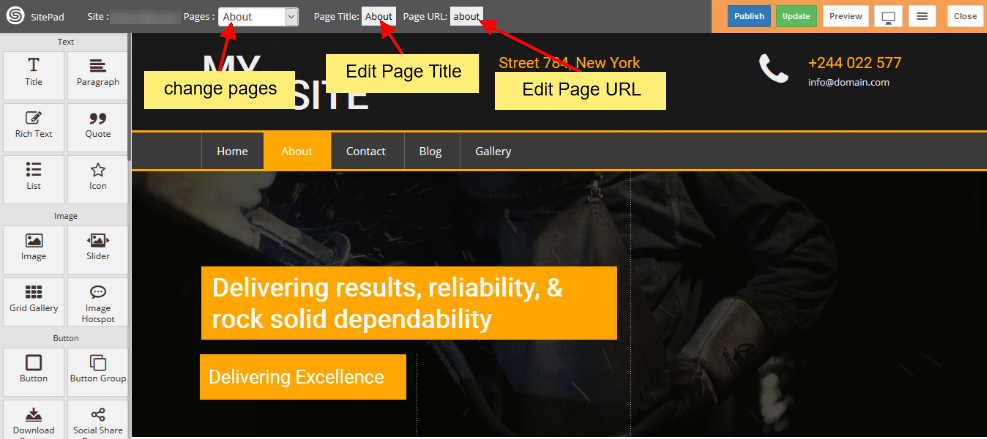
You can also drag and drop different Widgets where ever you want the to see the elements. There are many different Widgets like Title, Paragraph, Slider, Service Box, Rich Text, Images, Videos, etc.

When the item is dropped on a particular position to Edit you will be able to find Action bar, Advance Option to Customize etc. for different types of Widgets.
Action Bar for Title
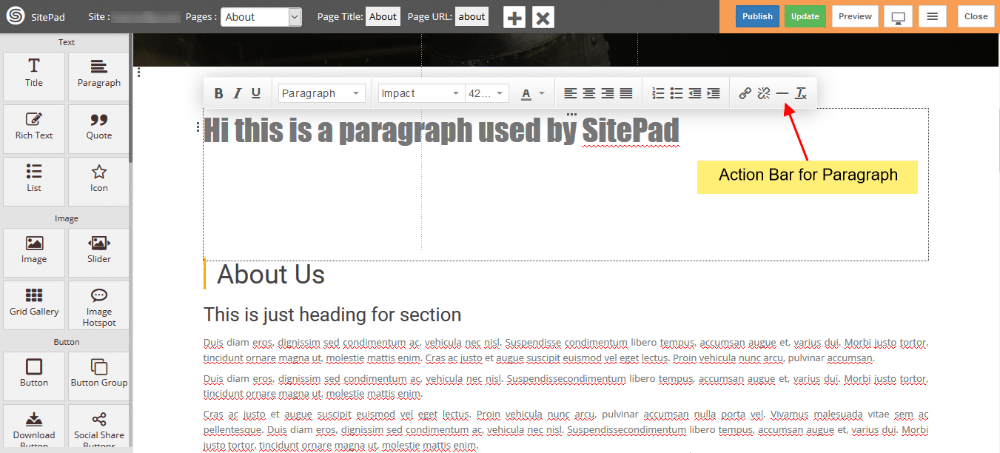
Advanced Option to Customize the Widget

You can select from different range of 40+ Widgets.
Duplicate a Widget or Delete a Widgets

Publish
After you Finish Editing your work you can Publish your Website or you can update it and later on Publish it.
You can find these Finishing Option on the upper right corner of the editor.

After you click on Publish button you will see progress bar. Once the progress bar is complete you will find visit website button you can check the website you Published.
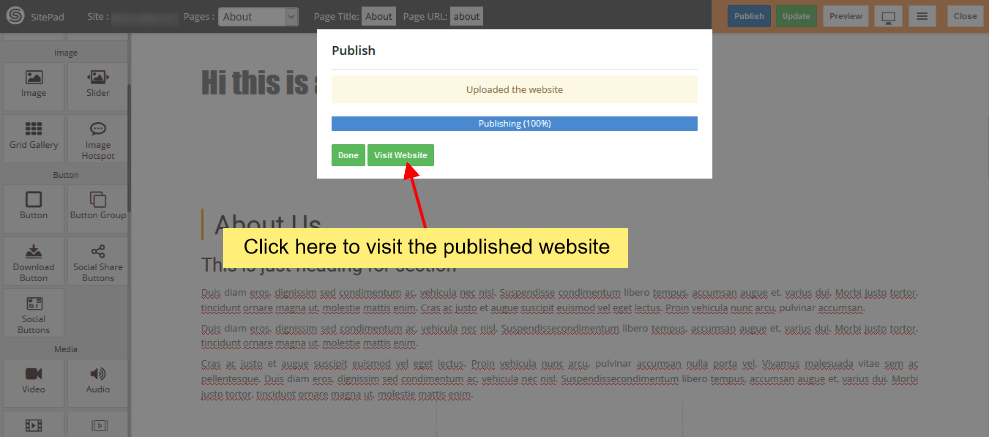
Whoop whoop!! There your first professional site goes, you have just added a new skill and/or probably saved over 10,000 shillings. Your site is now visible world-wide.
Happy online presence. If you haven’t ordered a hosting package just get started here.
if you have a question, why don’t you mail us at admin@mango.ke, we will be happy to talk to you.
